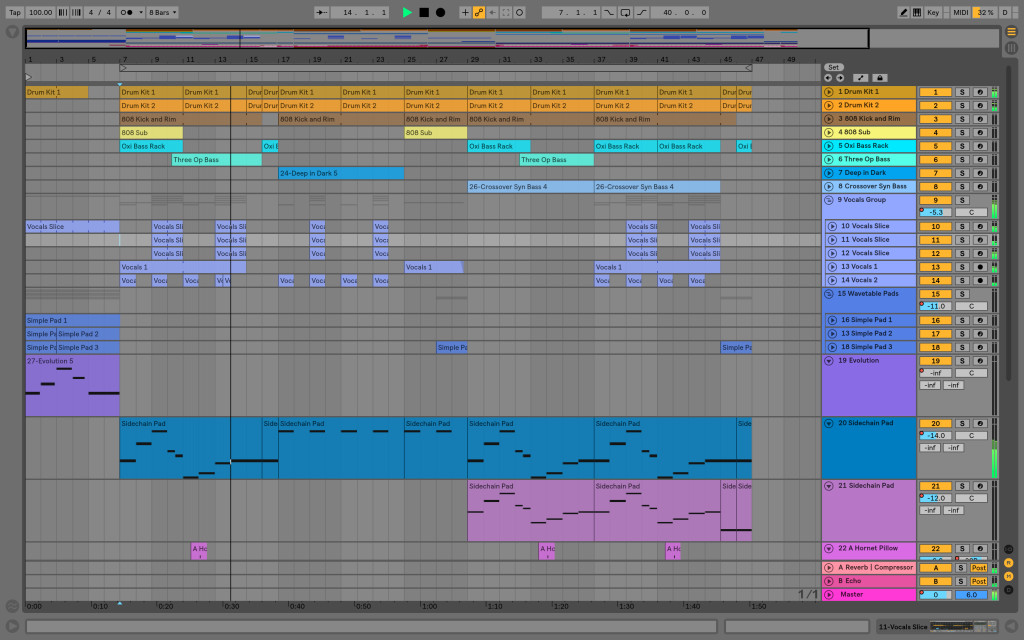
Just because everyone you talk to may know Ableton Live in and out doesn’t mean you do. Ableton have quietly posted an official series of videos that covers the basics, quickly.
And yeah, it’s actually a bit funny that we’ve gotten to 2018 without an official set of Ableton videos like this. But here we are – and yes, the quality is a lot better than most of what you’ll find online. Paid training products may still do better on going in depth, but … for the essentials, you’d expect Ableton as the developer to come up with something fast, direct, and free, and that’s what you get here.
If you’re not a Live owner, there’s a fully functioning demo version you can try out so you can follow along with these without spending money.
I’m going to guess for some of you readers, this really is your chance to see how Live works – and for others, this will be an easy reference to point to so you don’t have to personally tutor all your friends.
The full playlist is some 59 videos:
But let’s work through some highlights. Note: you do not need white walls and IKEA furniture to use Ableton Live. 😉
First, I know the stumbling block for many people is just getting sound working and hooking up keyboards and controllers, so you can start there:
And there’s the requisite interface tour:
The soul of Ableton Live, and a big clue to its popularity, is Session View. This screen lets you try out ideas by combining loops, samples, and patterns in various combinations, which is useful for exploring musical materials and for live performance.
This also means you should understand warping – mastering this view will help you manipulate audio “The Ableton Way” – and the interface may not be immediately obvious:
Personally, I like using Simpler (a basic sample instrument), because it lets you quickly move to playing sounds, so don’t miss the tutorial about warping inside Simpler:
Session View is what Live is arguably about. But since the beginning, some Live users have stuck to Arrangement View, a more traditional, linear layout. And some even use this view for live performance. Understanding it together with Session View is the main task in getting comfortable with Ableton’s workflow.
Happily, after some years of users demanding the feature, you can use the two side by side. (I have to confess to not doing this as much as I probably should, partly because I got in the habit of switching as an early adopter of the software.)
There’s a lot more in there for you to explore depending on where your interests lie, but let’s highlight some of the Live 10-specific stuff, as well:
New in Live 10
Live 10’s changes to Arrangement View are really most useful if you learn the keyboard shortcuts, which can now allow you to edit ideas more quickly:
It’s also significant that Live 10 added multi-clip editing, which brings Arrangement View pattern editing more in line with some of Live’s competition:
There are a lot of sound capabilities tucked into the new Live 10 devices, but check out some of these in particular:
Oscillator effects in Wavetable are really cool.
Having Echo in Live 10 is a little like having a hybrid-Roland Space Echo toy with you at all times. But the far-out modulation of delay time is where things go wild:
Live 9 and Live 10, but let’s close out with a reminder that you can use Ableton Link to make it easy to sync other software and mobile apps and jam with your friends:
Got more stuff that confuses you? Software or hardware you’d like CDM to help you learn? Let us know.
from Create Digital Music http://bit.ly/2L347Yl
via IFTTT
